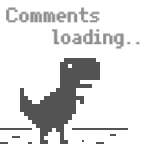Learn Inkscape: make a simple live-photo icon

Although there were many ready-to-use icon refer to apple live photo, I made a new one from scratch for learning purpose.
First, create a 18×18 canvas and set “stroke-linecap” and “stroke-linejoin” as round, “stroke-width” as 2.
Use Pencil tool to create a “dot”, align it to the top-center of canvas.
Remove all line except “M” of its “d” property, replaced with v .01 or h .01 to create a round tricky dot.
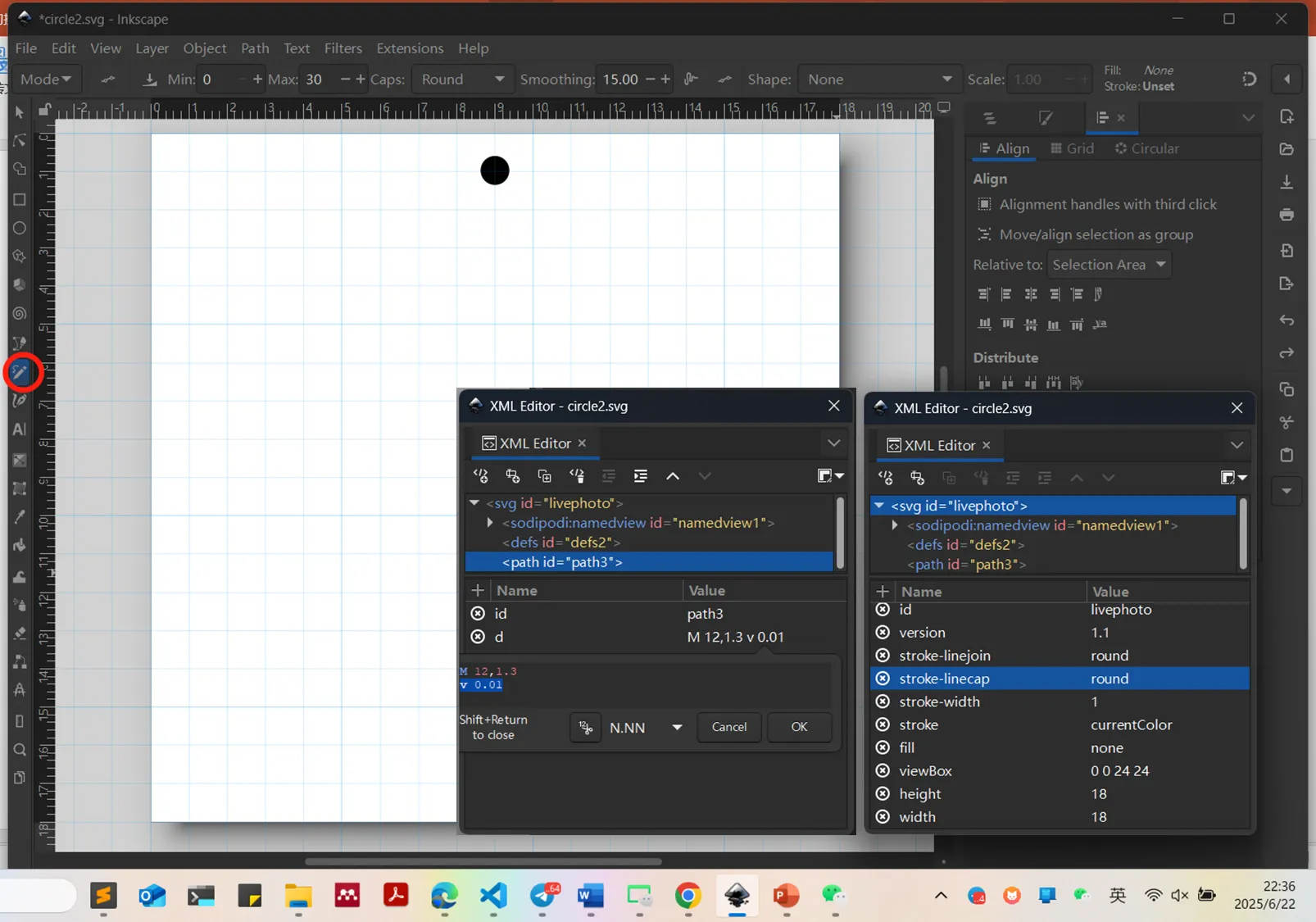
With selector tool, click on the dot twice to active rotation mode, drag the center to the central point of the canvas. Navigate to “Edit → Clone → Create tiled clones”. Under Symmetry tab, choose “P1: simple translation”(default); “Rows, columns” as “1 × n”, while “n” is the desire number of dots. In Shift tab, set “Shift X” to -100% Per column. In Rotation tab, set “Angle” to {360/n} degree, if n = 18, then the angle should be 20°. After press create button, a dotted circle should appear.
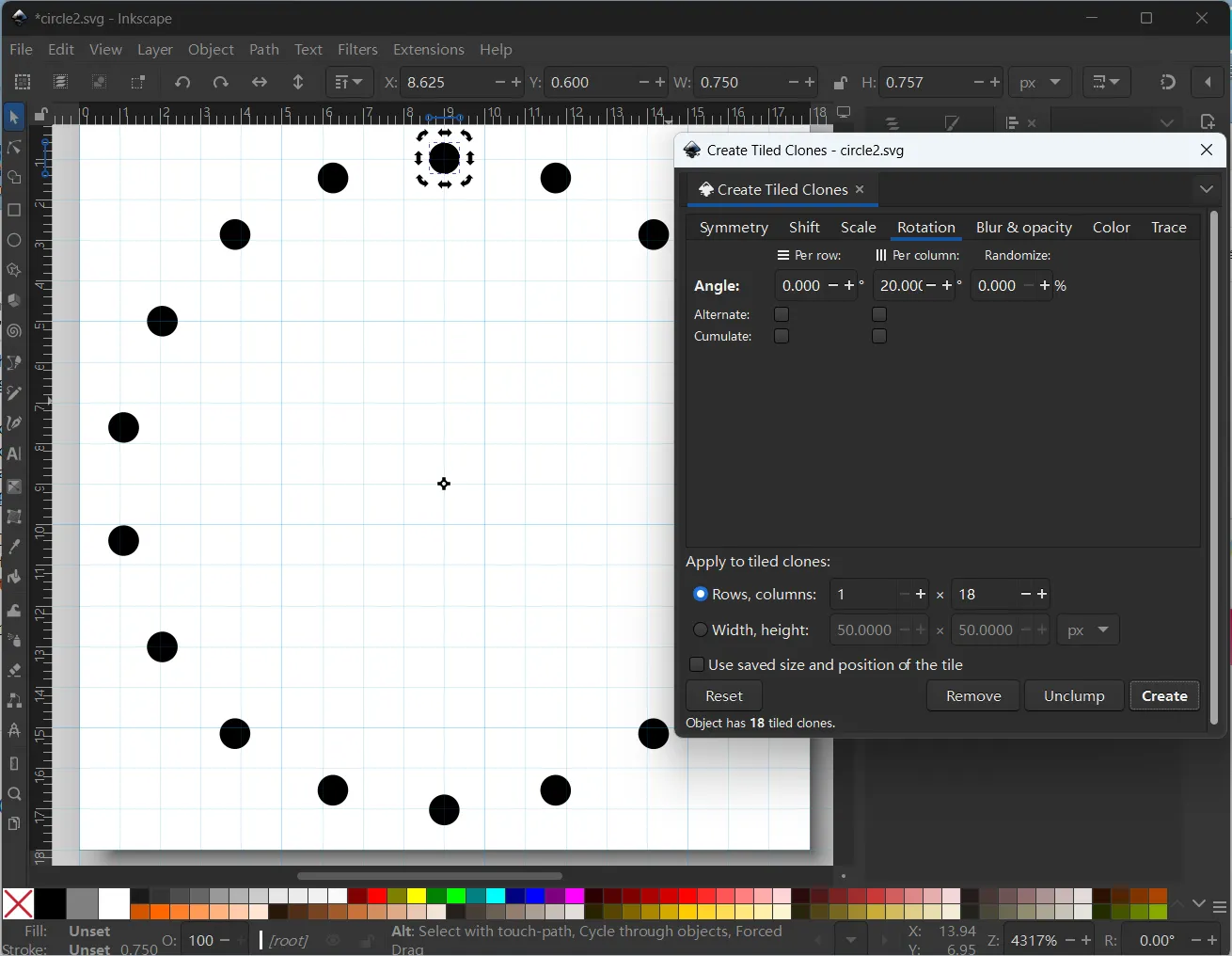
Open “Edit → XML Editor” (or shift+ctrl+x). Remove the original path, since it was overlapped by the first clone. Select all objects, “Path → Union” (or ctrl++). In XML Editor, focus on unioned path, click on value of “d”, you can compress the path string like this:
Choose precision to “N.NN”, click on “Round” button. replace “L” and “z” to “v” command. Then you can convert path like “M 12 1.2994792 L 12 1.3098958 3.8098958 L 12 1.2994792 z” to “M 12 1.3 v .01”. Use shift+enter to apply.
Select Arc tool, hold ctrl to draw a circle and centered it on align panel.Set “stroke-width” to 1.5 on stroke style panel or directly on xml string. Finally, draw a triangle with Polygon tool, click “Path → Object to Path” (or shift+ctrl+C) after centered. And set style “fill: currentColor”. Now, export the whole page to plain svg file. If you want to further clean the svg code, try the online tool.
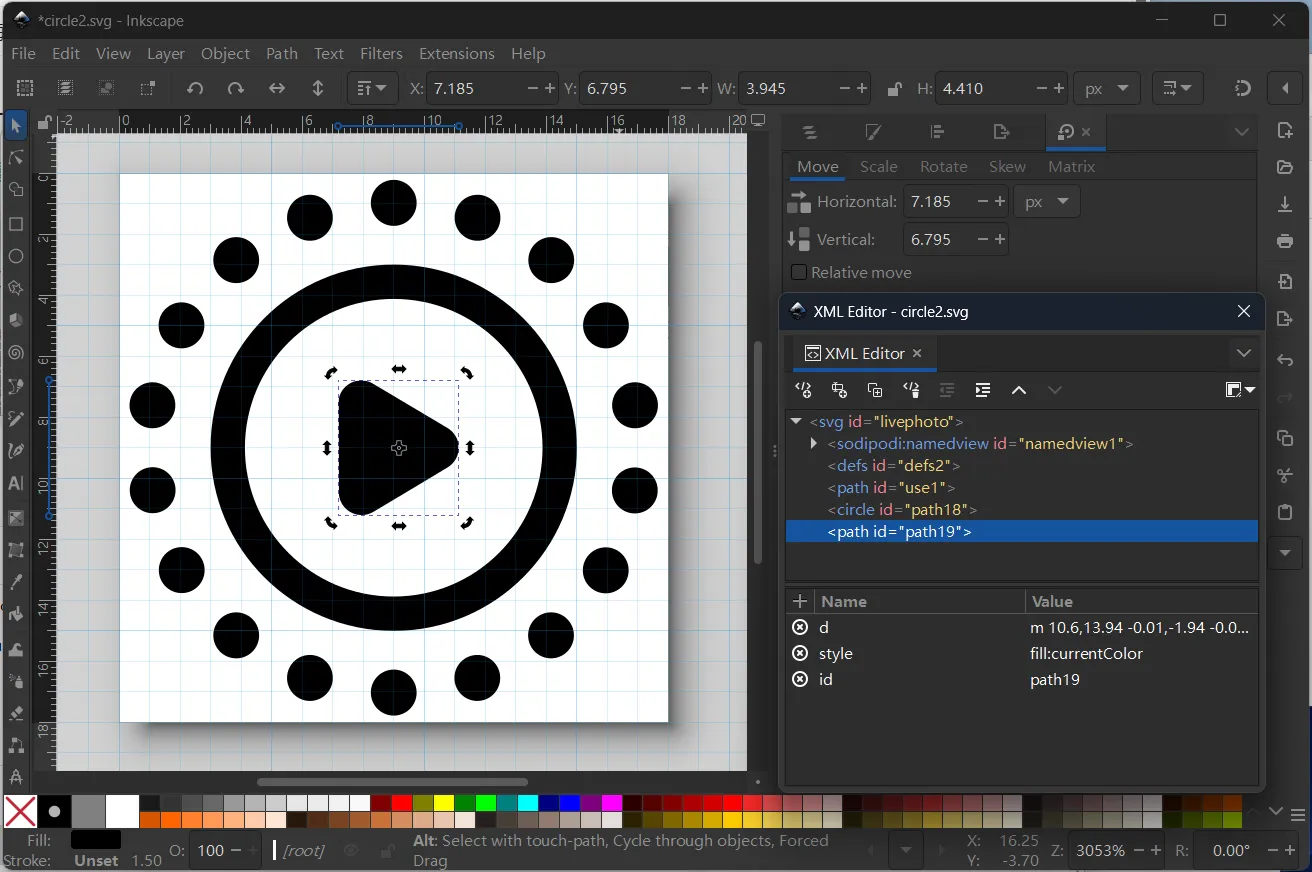
Here are some mirror adjust demos hosted on codepen:
See the Pen livephoto icon svg by Jeff (@flashlab) on CodePen.
Have an enjoyment.